Google wants your memory
By this point, most developers have realised that Firefox is a cludgey pile of crap that eats up all your memory, and made the switch to Chrome, those developer tools long since surpassed Firebug.
Recently though, I’ve been running out or memory a lot and I don’t think it’s accurate to say Chrome isn’t to blame. As it runs everything in different processes, it’s easy to miss how much memory it is eating up, but I found it using 620MB of memory with just four tabs open.
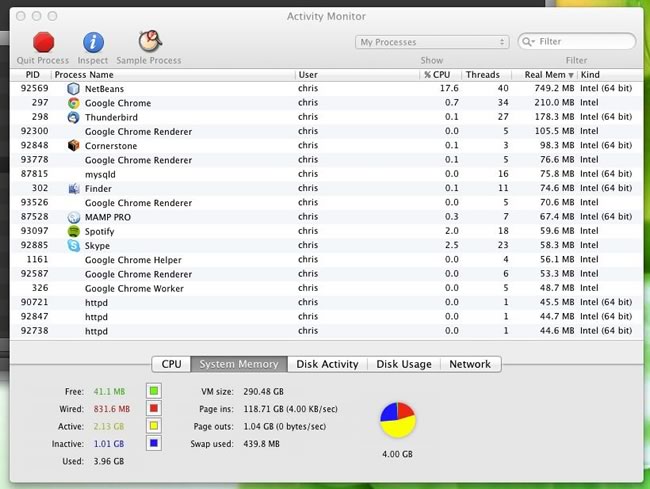
Of course having Netbeans eating up so much clearly isn’t helping either, but IDEs are always a bag of crap (Eclipse is worse, I miss Notepad++).