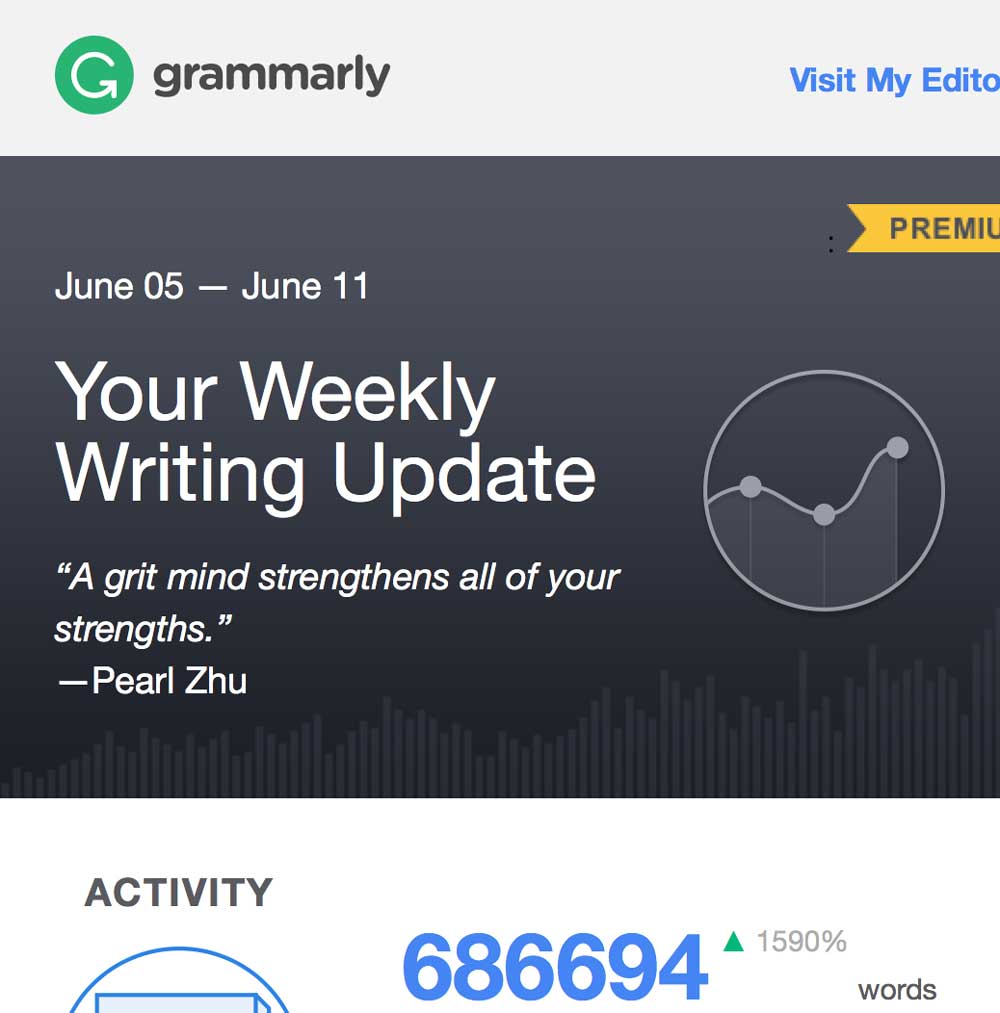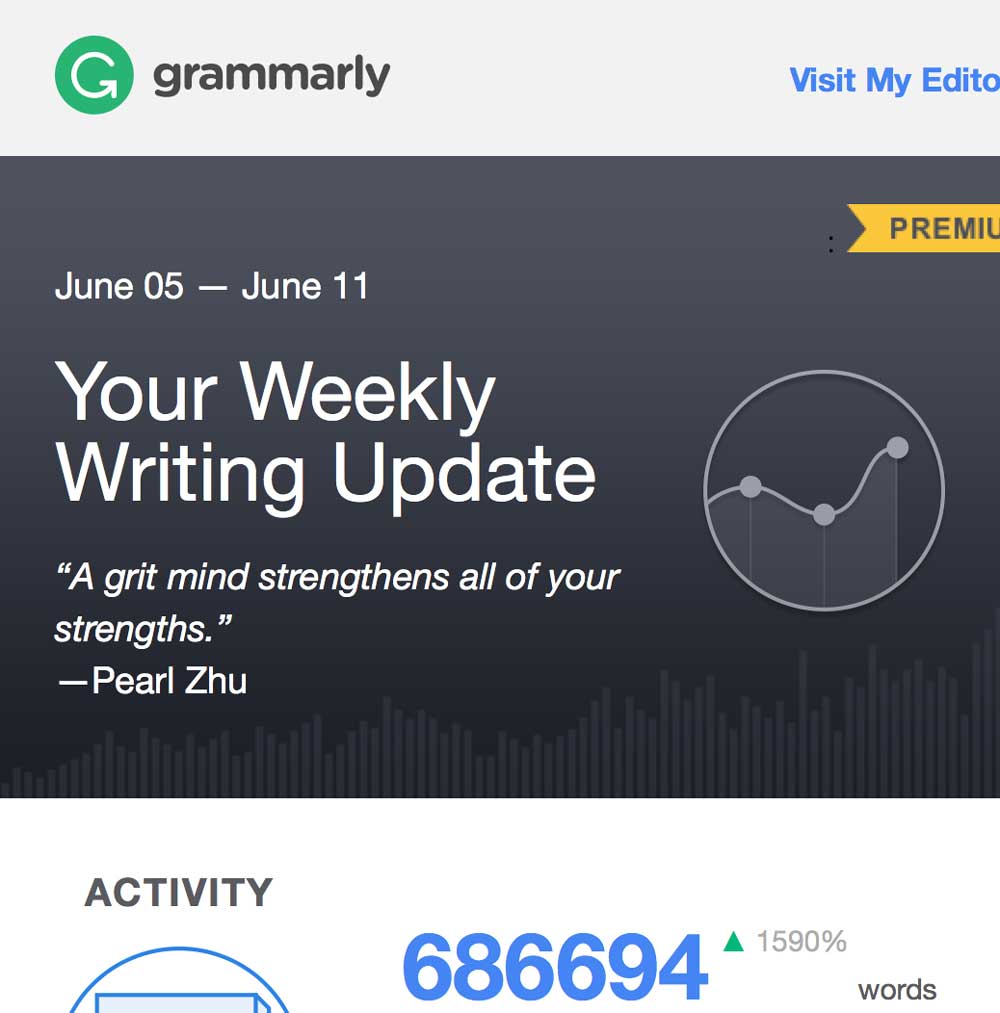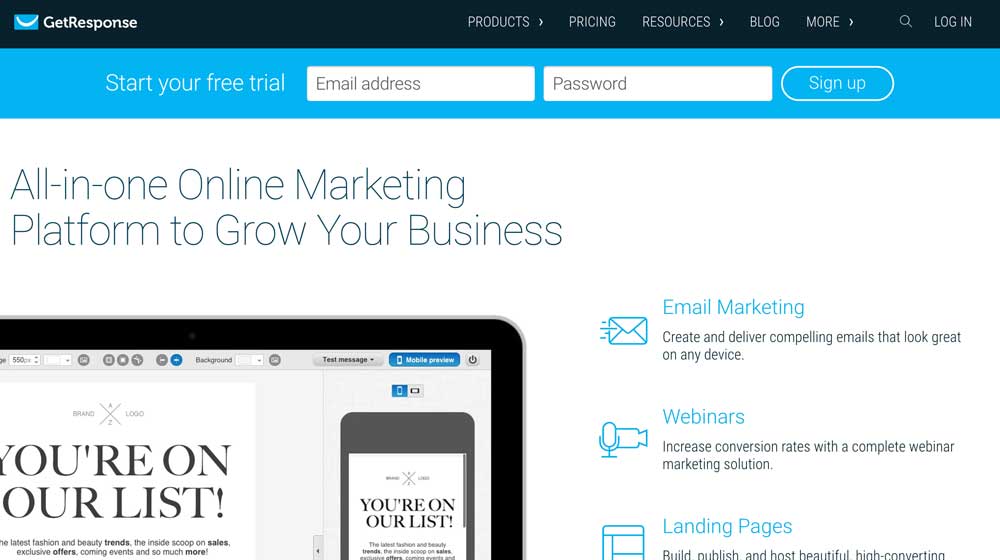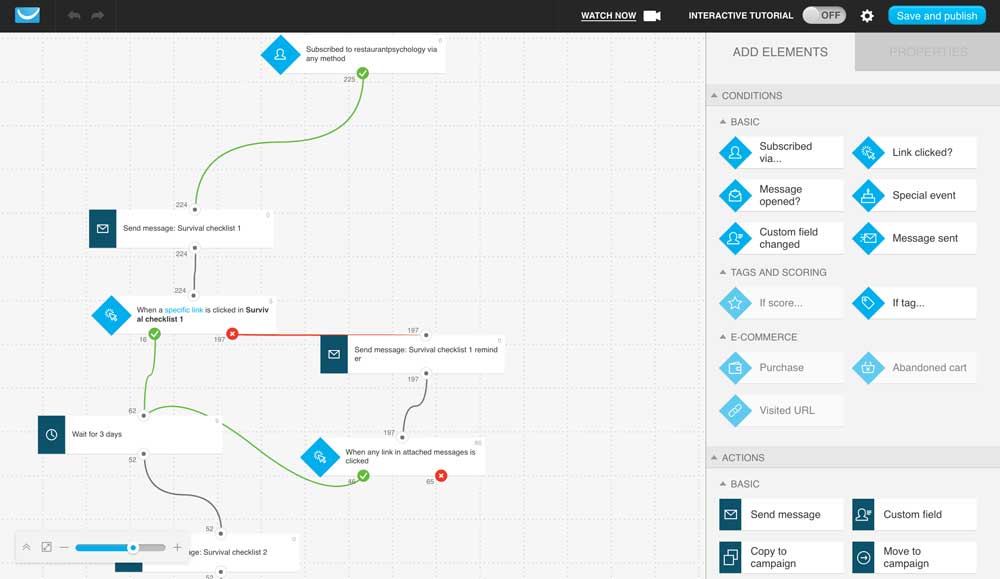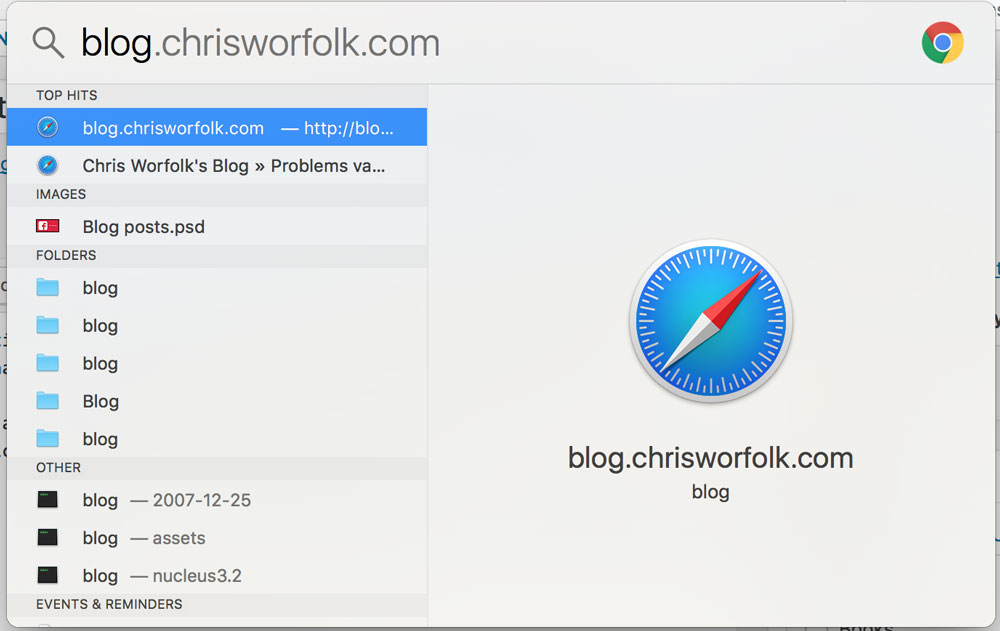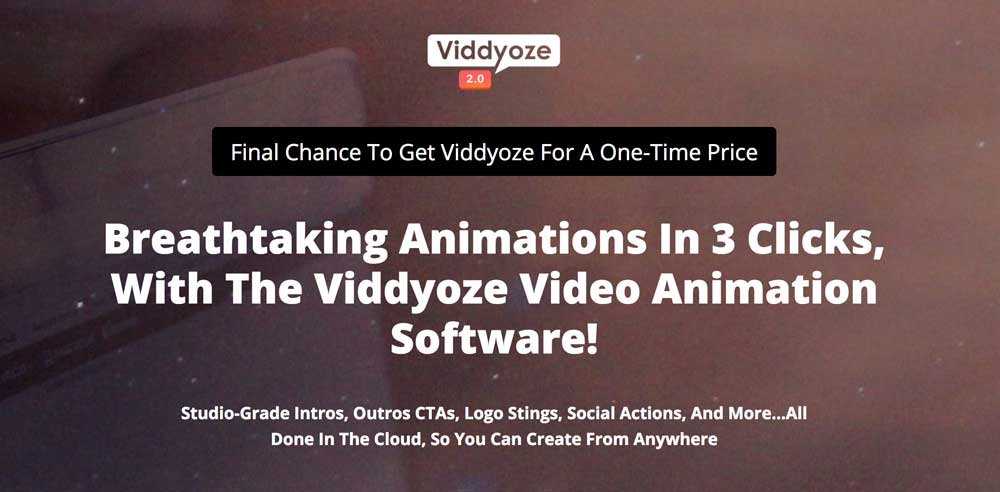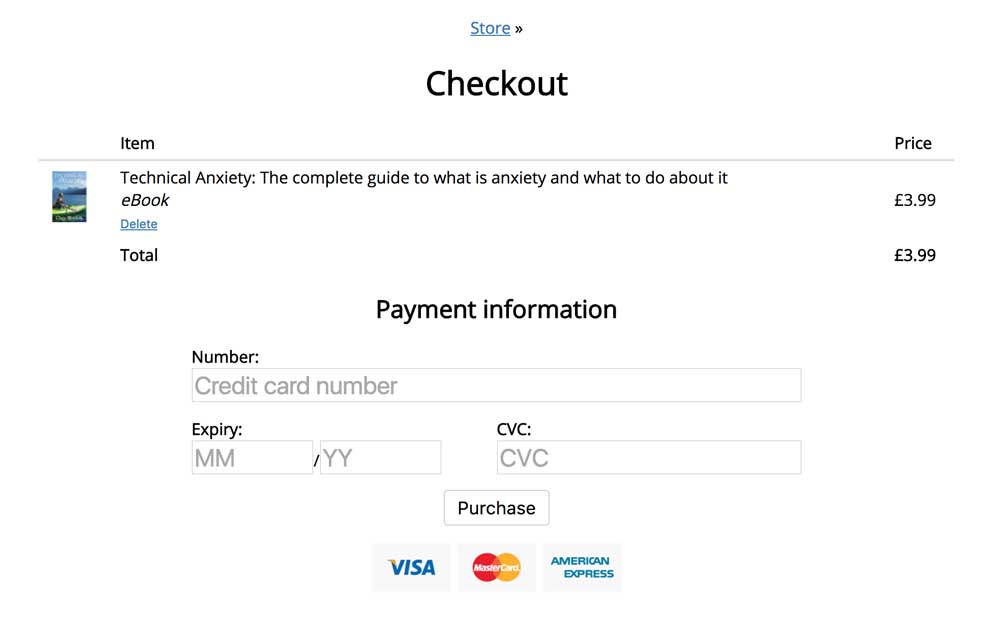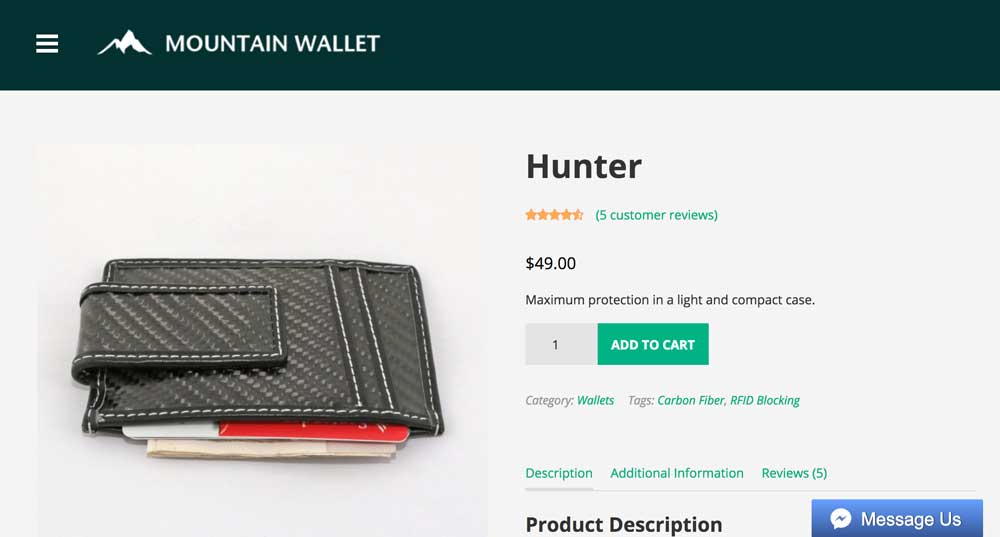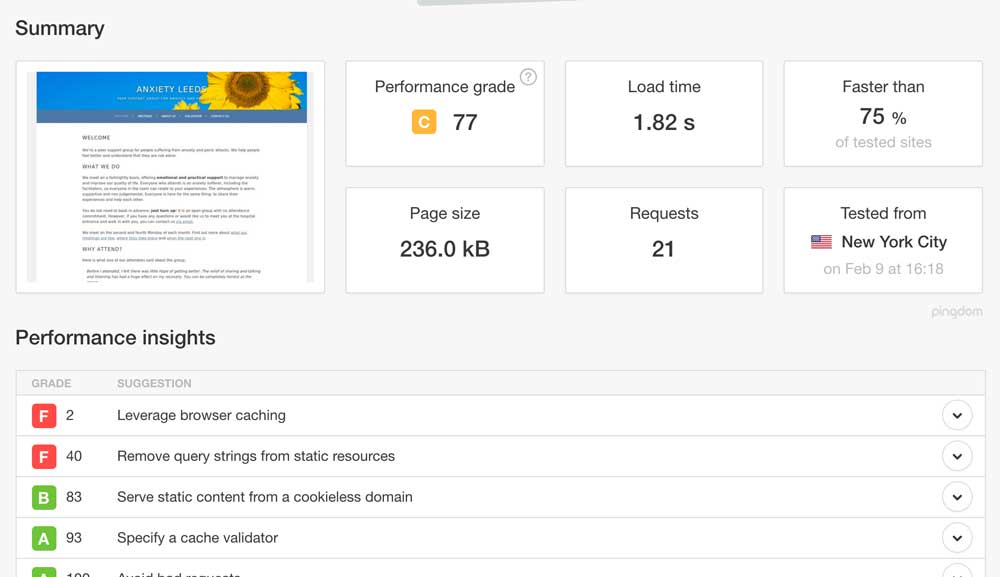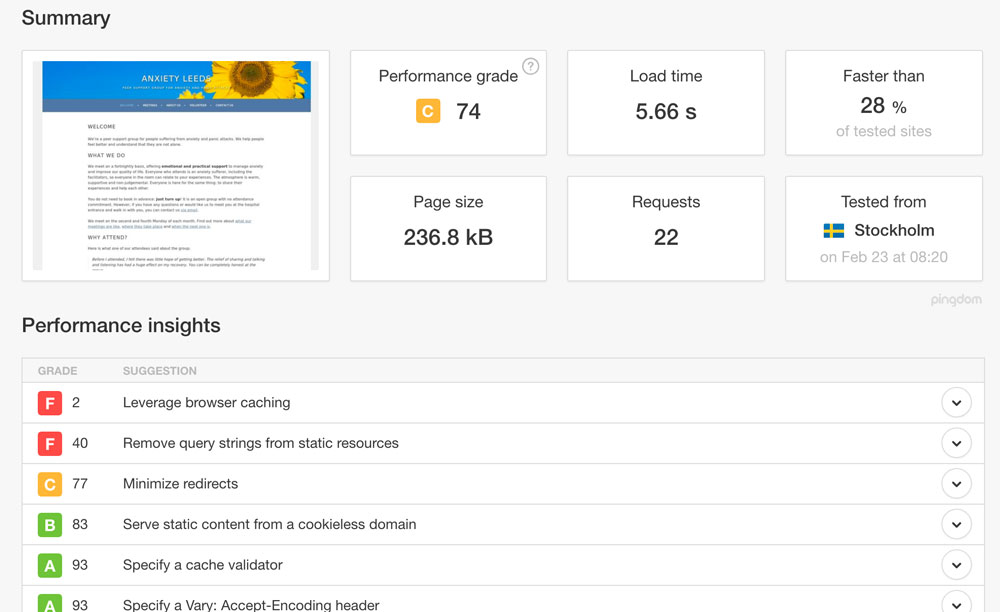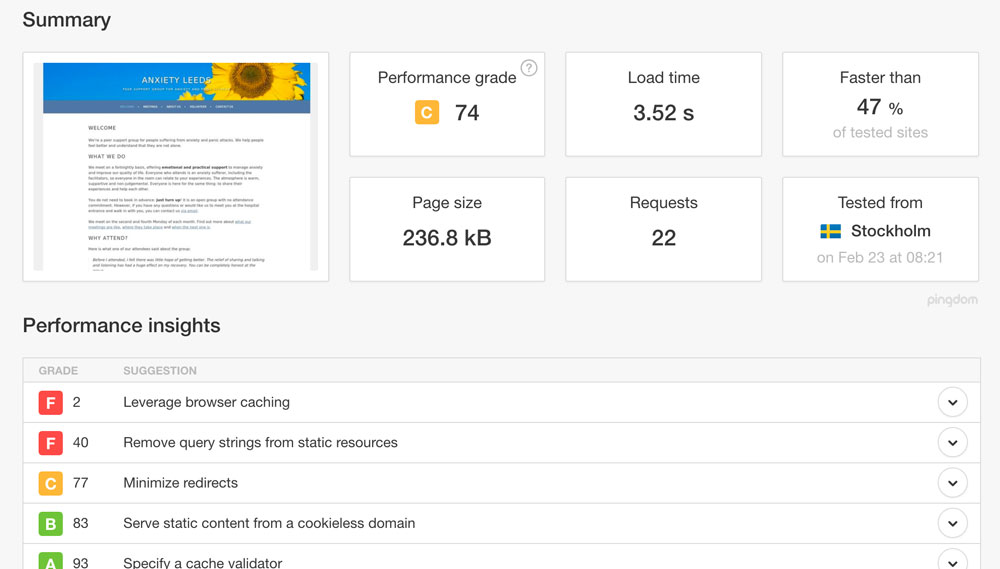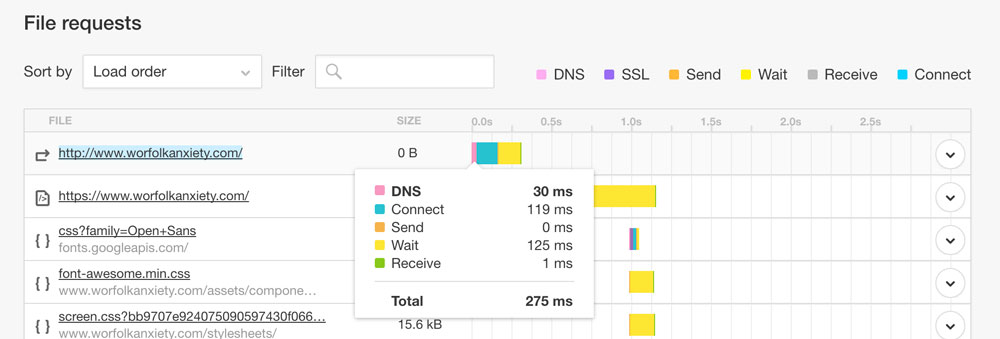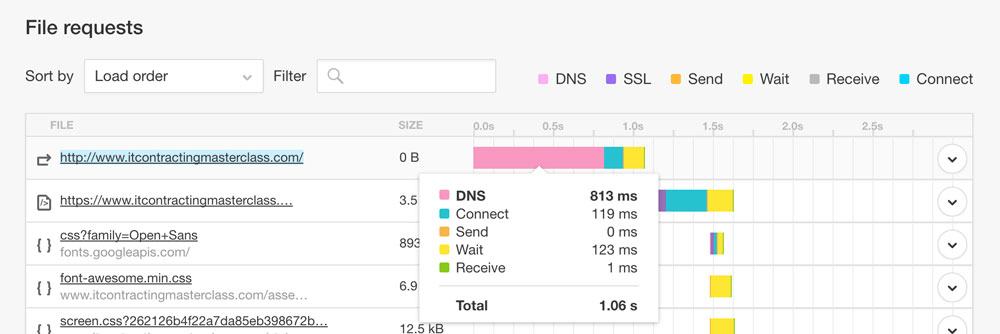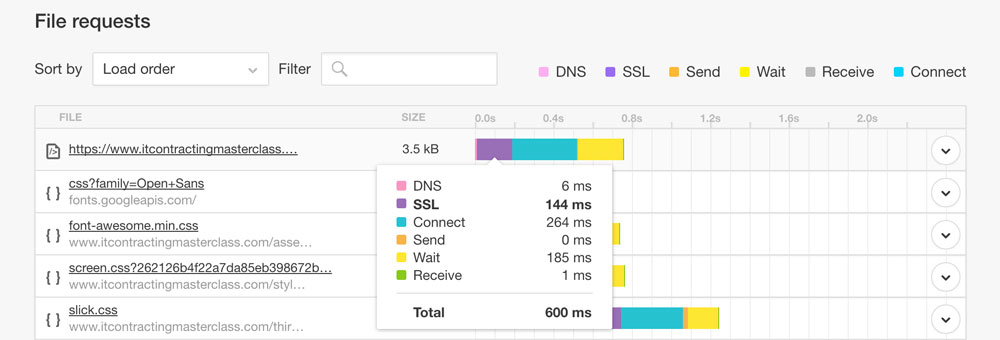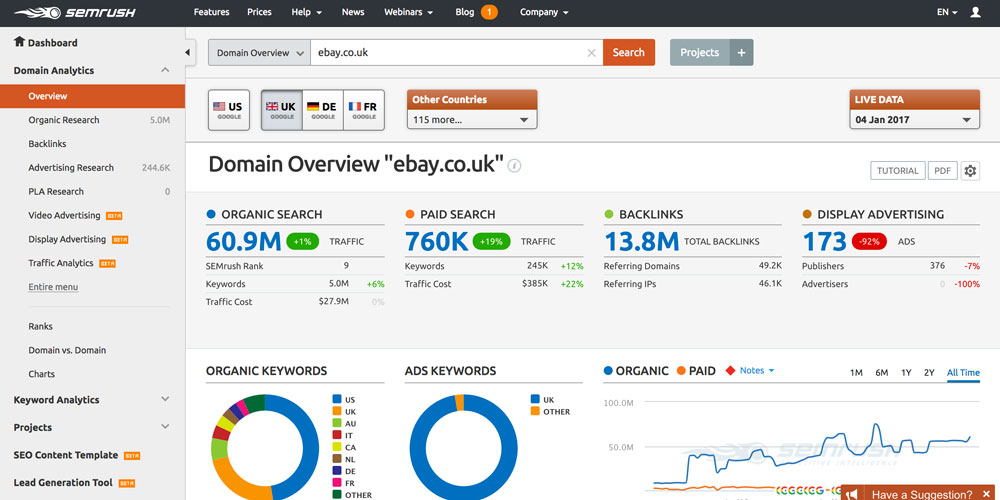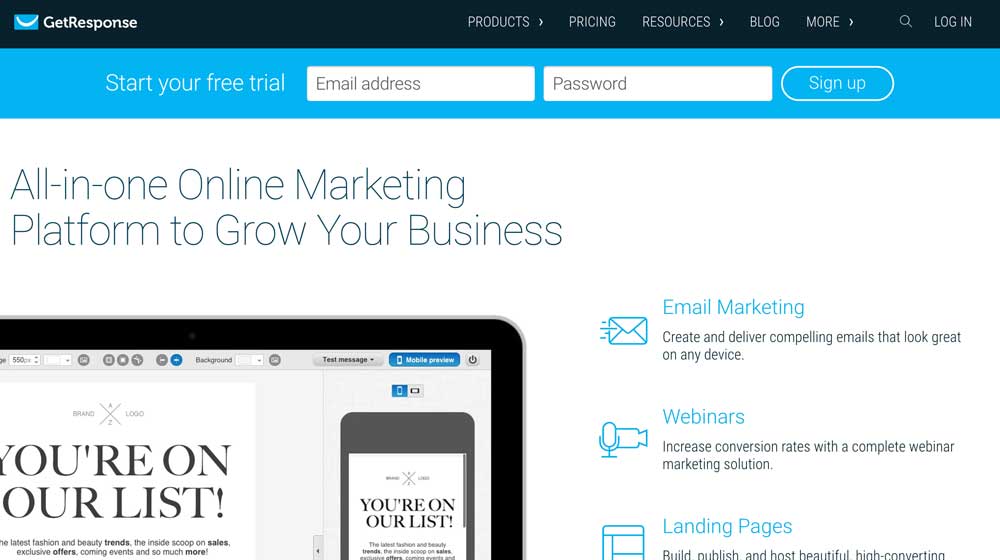
I use MailChimp for a lot of my projects. However, while it is awesome for most things, it does lack in automation. There are workflows, but they are pretty straight forward and linear affairs with no tagging: the only action is to send another email. There is no flow chart style interface, either.
So, I have been exploring other options. The first one I picked up is GetResponse. It is very reasonably priced in comparison to its competition with the basic package starting at $15 per month. Their site says, $10, but it’s actually £10 plus VAT, which is £12, which translates to $15.56 at time of writing.
Interface and workflow
I found the interface a little confusing. I was trying to edit my campaigns, for example. This is not in the menu. You have to click a little cog next to the campaigns drop-down. This shouldn’t be a big thing, but it took me ages to find it, and it was infuriating.
I also found the workflow a little confusing. You have to create a draft message. But then when you try and drag it into a workflow, it pops up a little box saying it has to copy it to the automation folder. Then I have two copies of the message. What is going on here?
And if you want to use Google Analytics integration, you can’t do that through automation. You have to use the newsletter editing screen and copy the message over to automation.
When you click exit on editing a message, you go back to the homepage, rather than the messages page. Again, not a huge thing, but it feels like the workflow for someone using it in the real world could use more attention (MailChimp isn’t brilliant at this, either).
The automation builder itself is really nice. You can drag and drop elements onto the page, such as messages or decisions, and configure the output easily. There are lots of options including tracking opens, clicks and specific link clicks, and re-arrange and add elements to your heart’s content.
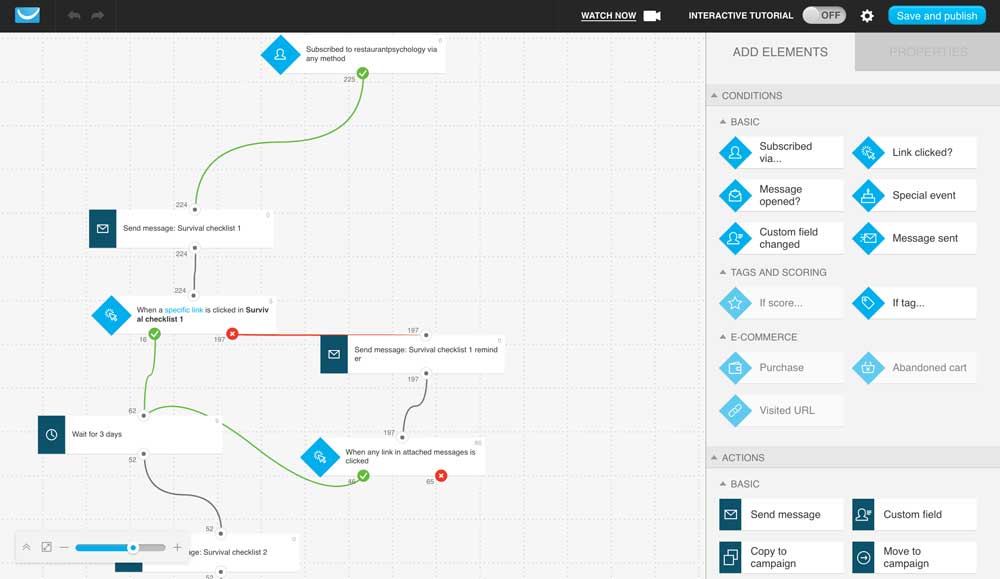
Message editor
The editor itself is okay. It lets me edit the HTML directly, which I like. However, you have to generate a plain text version manually. There is a “Copy HTML” button, but this does not bring in the paragraphs, which you then have to fix manually. It doesn’t handle links very well either, in my opinion.
I could never get the inbox preview to work, but the test emails arrived soon enough.
User management and API
The user system and API are where I really struggled with GetResponse, though. You are unable to add tags to a user when you create them. This is frustrating when someone joins by making a purchase because you want to tag them with that purchase straight away.
You might think “oh, well I’ll have to create the user, then query for that user ID, then tag them, making three requests to the API. It’s not ideal, but it will work.” Except it won’t work. Because users are not added to your list in real-time. They are done via a queue. So if you query for a user immediately after creating them, they won’t be there.
They have a PHP library for the API, but it needs some work. It typecasts everything as an object. Even the arrays. So you end up with things like:
stdObject->0
PHP doesn’t allow this, so you have to JSON encode the object, and then JSON decode it to get back to:
stdObject->{"0"}
Even if you could add tags, there is no screen to allow you to manage them.
Support & live chat
They do offer 24/7 live chat. This was a mixed bag. The first time I spoke to them they confirmed there was no tag management screen and that they did not support the API, so would not be able to answer my question about that.
The second time I spoke to them was when their message editor was playing up. I was trying to edit the HTML, and every time it broke. It turns out that unless you select “HTML editor” when you first create the message, you are stuck. I had started with a template, and there is no way to switch. So I had to create a new message and copy it in. It was difficult to get the message across to the support agent, but eventually, we found ourselves on the same page and sorted out the issue.
Other problems
Copying things over is more difficult than it seems. GetResponse uses the session to track what message you are editing. This means that if you open one message, and then a second, it things you are editing the second message on both screens.
Let me explain this with a scenario:
- I have message A, and I want to copy over the content from message B
- I open message A
- I open message B and copy and paste the content to message A
- I click “save” on message A to save the new content
- GetResponse thinks I am editing message B and overwrites the content of message B, ignoring message A
I lost a lot of content before I realised this. Luckily, I had backups on my computer.
And in case you’re thinking an easy way to avoid this would be to duplicate message B and then edit it, think again: there is no duplicate functionality.
Getting people into an automation workflow can be tough. You can filter what happens based on custom fields. However, this doesn’t work on the initial subscription: it only works when you go in and edit the custom field of the user. Which is not very automated.
Other features
GetResponse also offers landing pages, webinars and some other stuff. I watched a webinar about their webinars, but I haven’t tried any of these systems because I just want the mailing list functionality. It might be great.
Summary
I love GetResponse’s automation builder. The drag and drop interface makes it easy to create an email sequence that follows what people do and delivers them relevant messages. It is powerful and shows you how many people are at each point.
But that is where my love ends. Coming from MailChimp, where everything is beautiful and works well, GetResponse has a lot of issues. There are so many problems that working with it becomes infuriating, undoing much of the power that the automation functionality should be adding in.
Ultimately, you can launch a simple automation workflow that is more advanced than MailChimp. However, there are so many bugs, dead-ends and limits to what would otherwise be a great tool, that you don’t get much advantage.