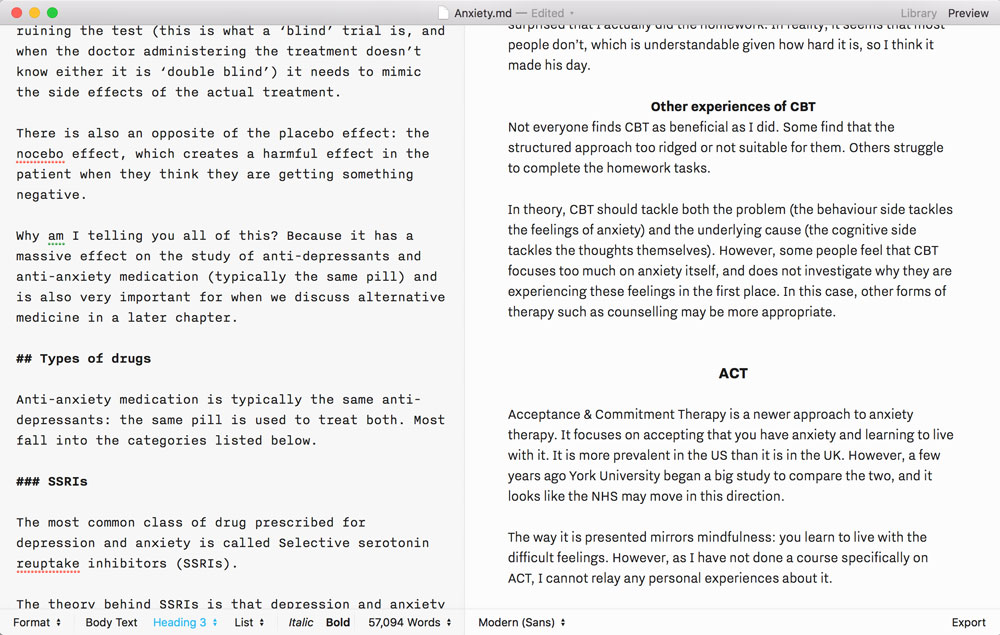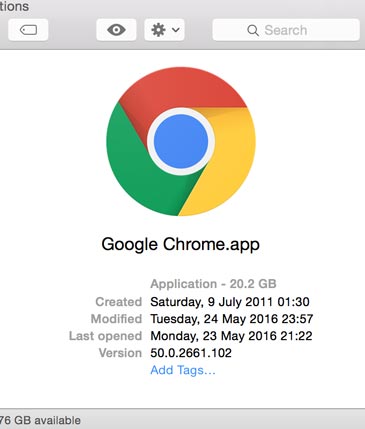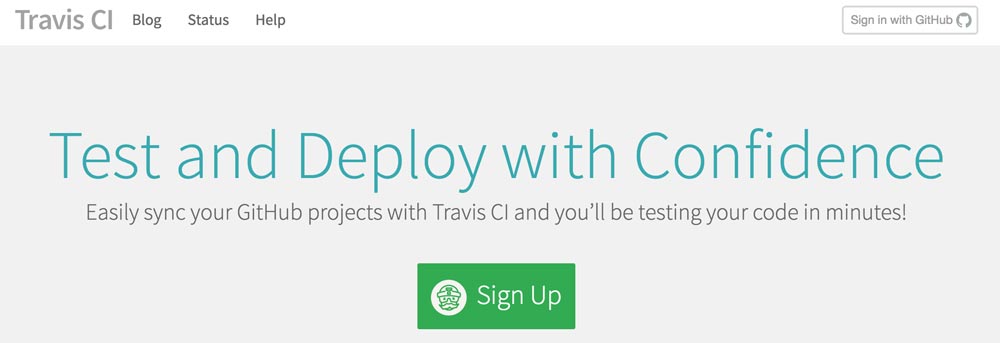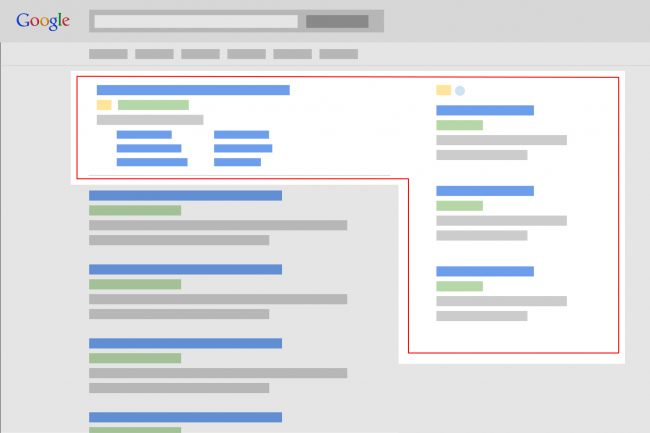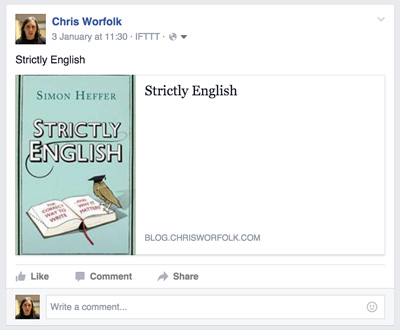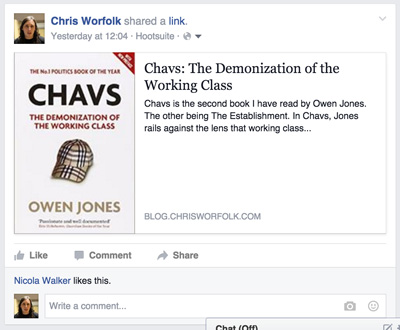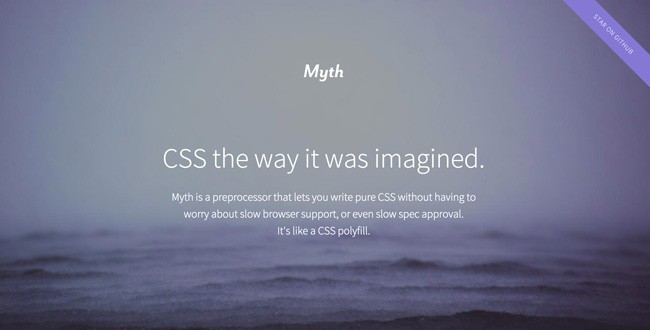How we built Rena Men
Monday, October 3rd, 2016 | Programming, Tech
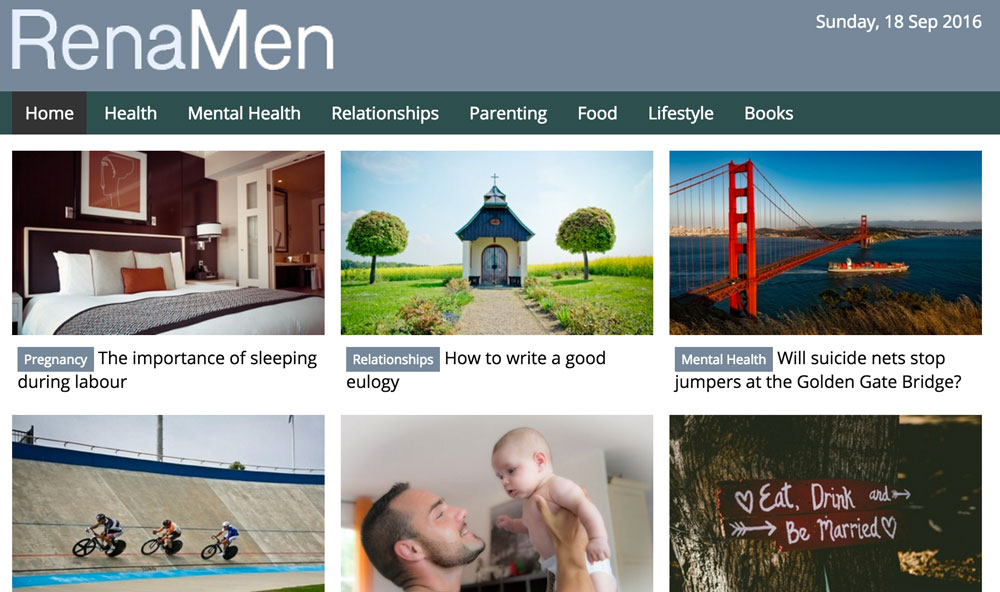
Recently I launched a new website, Rena Men. It is deployed onto the Heroku platform and does quite a bit of cool stuff, so I thought I would document what I have done here.
Code
It is implemented in PHP, using the Rauma framework. Rauma is a project I developed for Learn Finnish and subsequently open-sourced.
Rena Men is built in several modules. There is a website, a content management system (CMS) and an image server. Because they use common functionality like the entity classes, there is also a shared library which is brought in as a Composer dependency.
The website itself is fairly straight forward. Beyond the PHP, there is only the CSS, pre-processed with SASS, and a tiny amount of JavaScript loaded in with require. The CMS is a bit more complicated, using Babel to transpile the ES6 JavaScript, and styled up with Bootstrap.
Deployment
Each module is deployed onto the Heroku platform. This makes it really easy to do as I can roll out an update just using git push. The code itself is stored in a series of private repos on BitBucket, and the Heroku build process fetches them from there.
In the case of the CMS, it also uses the Node build pack to run a Bower install. Third-party additions such as Bootstrap are pulled in on-the-fly just like we do with Composer dependencies. Heroku does not have SSH key integration for Bitbucket (it does for Github) so I’m using a ready-only account with Basic HTTP auth access.
The database is provided by one of the Heroku app add-ons. The storage is provided by Amazon S3. Heroku is built in AWS, so that fits nicely. We store originals in the file system and then crop them on-demand using the image server.
Delivery
Because cropping images is expensive, the image server originally had a local file cache where it would store each crop. However, as Heroku has an ephemeral file system, you cannot write to it, so I had to turn that off in production.
Instead, we’re using the AWS CloudFront CDN. This was super easy to implement. I just created the settings in AWS, pointed CDN subdomain at AWS and it started working. Like other web proxies, it caches your content based on the headers you send it.
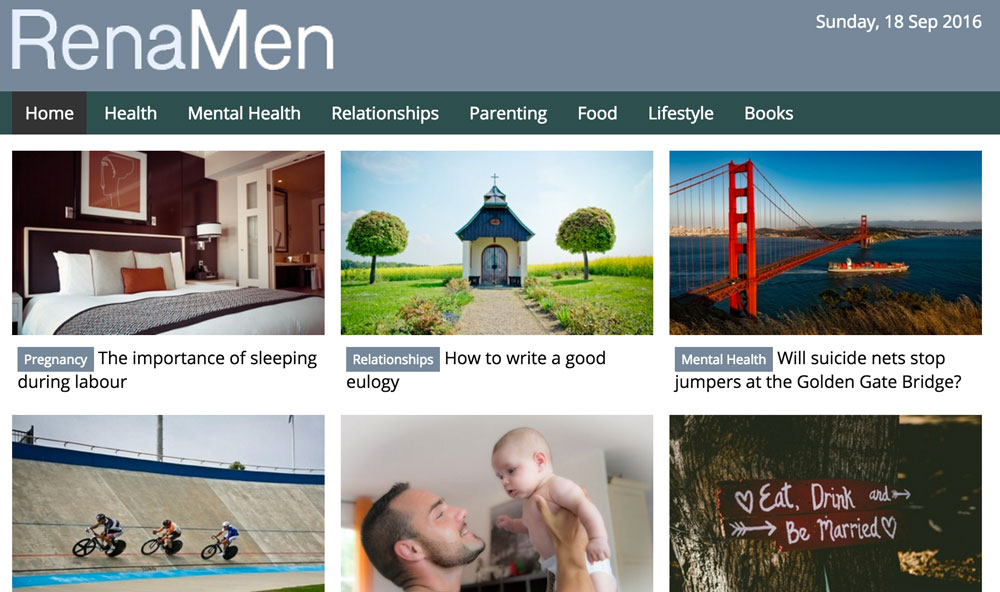
Recently I launched a new website, Rena Men. It is deployed onto the Heroku platform and does quite a bit of cool stuff, so I thought I would document what I have done here.
Code
It is implemented in PHP, using the Rauma framework. Rauma is a project I developed for Learn Finnish and subsequently open-sourced.
Rena Men is built in several modules. There is a website, a content management system (CMS) and an image server. Because they use common functionality like the entity classes, there is also a shared library which is brought in as a Composer dependency.
The website itself is fairly straight forward. Beyond the PHP, there is only the CSS, pre-processed with SASS, and a tiny amount of JavaScript loaded in with require. The CMS is a bit more complicated, using Babel to transpile the ES6 JavaScript, and styled up with Bootstrap.
Deployment
Each module is deployed onto the Heroku platform. This makes it really easy to do as I can roll out an update just using git push. The code itself is stored in a series of private repos on BitBucket, and the Heroku build process fetches them from there.
In the case of the CMS, it also uses the Node build pack to run a Bower install. Third-party additions such as Bootstrap are pulled in on-the-fly just like we do with Composer dependencies. Heroku does not have SSH key integration for Bitbucket (it does for Github) so I’m using a ready-only account with Basic HTTP auth access.
The database is provided by one of the Heroku app add-ons. The storage is provided by Amazon S3. Heroku is built in AWS, so that fits nicely. We store originals in the file system and then crop them on-demand using the image server.
Delivery
Because cropping images is expensive, the image server originally had a local file cache where it would store each crop. However, as Heroku has an ephemeral file system, you cannot write to it, so I had to turn that off in production.
Instead, we’re using the AWS CloudFront CDN. This was super easy to implement. I just created the settings in AWS, pointed CDN subdomain at AWS and it started working. Like other web proxies, it caches your content based on the headers you send it.