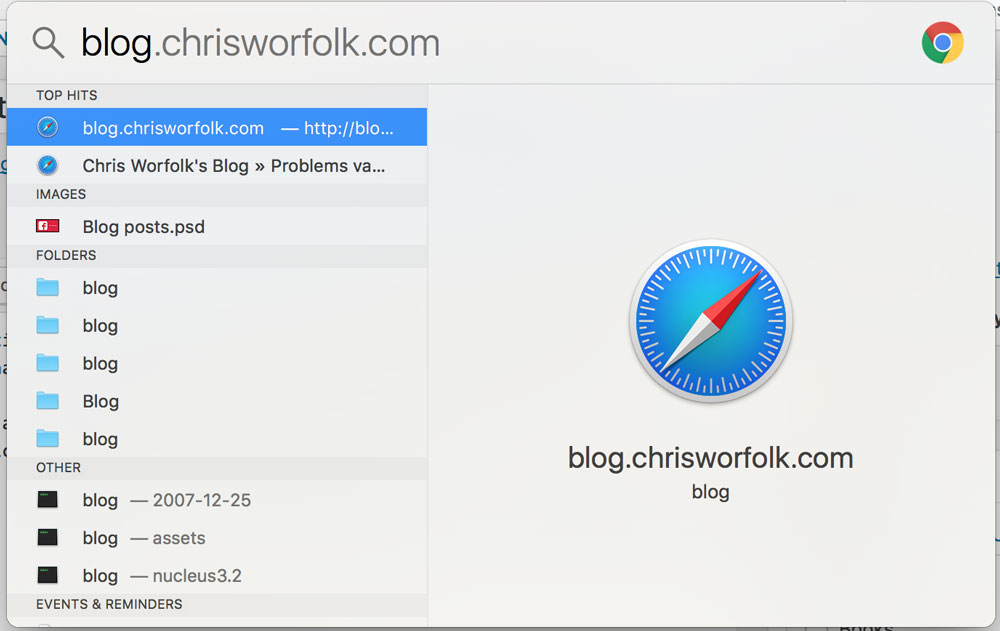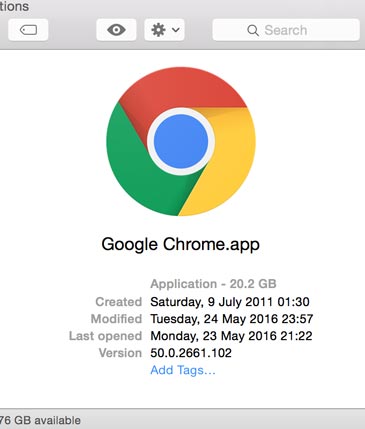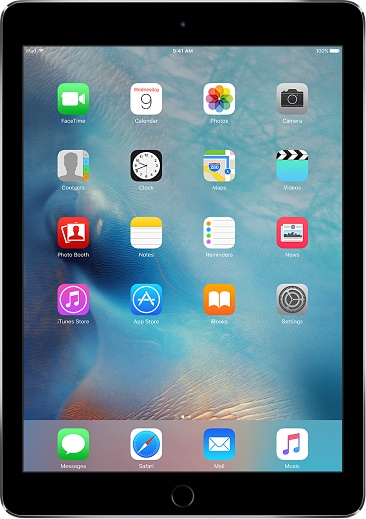Why does Mac VoiceOver keep saying the word “simul”?
Saturday, January 12th, 2019 | Tech

I’m currently working with a client to improve the accessibility of their website for visually impaired users. This has involved a lot of time working with screen readers. As part of that, I have found a rather weird bug with Mac’s VoiceOver. It keeps saying the word “simul”.
Which isn’t a word. Maybe it’s saying simmul or simmel, or something else. None of these are words.
It happens when we give it a range to read. Something like “4-6”. The screen reader says the first number, then goes suspiciously quiet and says simul, and then starts building back up to regular volume as it gets to the final number.
I even asked about it on Stack Overflow, and everyone else was confused, too.
I wondered whether it might be a language issue. So, I tried adding a custom pronunciation, and double-checked the HTML tag had a lang attribute set to en-gb. Alas, no luck.
This is only a problem on Mac: TalkBack on Android works fine, for example.
In the end, I was able to get it to read correctly by changing the voice. By default, macOS comes with Daniel Compact set as the voice. However, when I switched to Daniel, Kate, or Kate Compact, it read it out correctly.
In a way, this is frustrating, because there is no much we can do to fix it. It’s a bug with the voice in Mac. But it is at least somewhat comforting to know that I wasn’t making some obviously silly mistake.

I’m currently working with a client to improve the accessibility of their website for visually impaired users. This has involved a lot of time working with screen readers. As part of that, I have found a rather weird bug with Mac’s VoiceOver. It keeps saying the word “simul”.
Which isn’t a word. Maybe it’s saying simmul or simmel, or something else. None of these are words.
It happens when we give it a range to read. Something like “4-6”. The screen reader says the first number, then goes suspiciously quiet and says simul, and then starts building back up to regular volume as it gets to the final number.
I even asked about it on Stack Overflow, and everyone else was confused, too.
I wondered whether it might be a language issue. So, I tried adding a custom pronunciation, and double-checked the HTML tag had a lang attribute set to en-gb. Alas, no luck.
This is only a problem on Mac: TalkBack on Android works fine, for example.
In the end, I was able to get it to read correctly by changing the voice. By default, macOS comes with Daniel Compact set as the voice. However, when I switched to Daniel, Kate, or Kate Compact, it read it out correctly.
In a way, this is frustrating, because there is no much we can do to fix it. It’s a bug with the voice in Mac. But it is at least somewhat comforting to know that I wasn’t making some obviously silly mistake.